Video tutorials are good to get those basics right. There is simply so much to learn with Kali Linux, get started now.
Beyond Technology
Enhance your Computer Skills
Wednesday, 13 August 2014
Tuesday, 3 June 2014
Easy Steps to make VHD in Windows7
Easy Deployment Step and Configuration to creating virtual hard disk (VHD)
Learn and Enhance your System Skills
Tuesday, 6 May 2014
Wednesday, 29 January 2014
How to Custom Robots.txt for Blogspot?
Custom Robots.txt for Blogspot
Robots.txt serves to prevent web crawlers work with web robots from accessing all or part of a website if it is publicly viewable. Essentially a robots.txt file on a web site will serve as a request that specified robots ignore specified files or directories when crawling a site.
If you use the wordpress.org platform Blog, robots.txt file can create yourself via file manager in panel, but if you are blogspot user then there are steps that need to be before activating robots.txt (disabled by default).
STEPS :
1. Login to your Blogger account and go to your blog dashboard.
2. Click on Settings >> Search preferences
3. Edit your Custom robots.txt the choose Yes to enable custom robots.txt content.
4. Then fill with the following command
User-agent: Mediapartners-Google
Allow:/
User-agent: Googlebot
Disallow: /?m=1
Disallow: /?m=0
Disallow: /*?m=1
Disallow: /*?m=0
User-agent: *
Disallow: /search?*
User-agent: Twitterbot
Allow:/
User-agent: *
Disallow: /search
Disallow: /p/*
Disallow: /view/
Allow: /
Sitemap: http://prabhurockstar.blogspot.com/feeds/posts/default?
orderby=UPDATED
Note: red letters replace with your own blog
5. Save your jobs
For websites with multiple subdomains, each subdomain must have its own robots.txt file.
If example.com had a robots.txt file but sub.example.com not, the rule which would apply
for example.com would not apply to a.example.com
CHEERS
Sunday, 26 January 2014
Reverse Tethering Setup
What is Tethering?
Tethering is a process of sharing your phones mobile data with other devices like
Laptop, Tablet etc.
Reverse Tethering ?
Reverse Tethering computer or laptop to receives internet data.
The transfer of internet data from PC to Android mobile can be done in two ways
1. Wi-Fi
2. USB
Connect Internet from Laptop to Android mobile through Wi-Fi ;This method require :
1) A Laptop with Wi-Fi Enabled and Internet Connection
2) An Android mobile.
3) Software called Connectify.
First Download Connectify Software from http://www.connectify.me/ and install it on your Laptop.
This software is available free for "Lite Hotspot Version" but it'll ask for pro or to buy it.
But need not to worry, we have something for crack this apps.
CRACK INSTRUCTION :
Connectify Hotspot Pro + Dispatch Pro 7.2.1.29658 from any torrent site
eg: http://www.torrentz.in/
>Install the latest version of Connectify
>Finish the entire installation
>Now launch Connectify Activator
>Click Activate PRO button
>Activator will show a message box saying Connectify successfully activated
>Wait 1 minute and Launch Connectify
>Ignore and close Activate Connectify Windows [image]
>That’s it you are ready to go with Connectify PRO !
>Launch Dispatch and make sure its PRO too
Connectify software makes your PC into Wi-Fi Hotspot and shares your Internet
Connection.
Open the installed Connectify software,Since you are using the software for the first time you have to make some settings. In the settings tab you have to enter the Hotspot name and password in the next box.
In the Dropdown choose the network you wanted to share i.e. the current internet
connection you are using.
Now you are done turn on Wi-Fi on your Android mobile and connect to
the Hotspot you have setup.
CHEERS
Saturday, 25 January 2014
Disabling Windows Firewall
1. Right click your desktop and select New->Shortcut
2.In a new window copy-paste/type this: netsh advfirewall set allprofiles state off
3. Click Finish..
4. Find newly created icon (netsh.exe), right click on it, and select "Run as administrator"
Your Windows Firewall is now disabled.
If you have 3rd-party firewall installed at your PC, you need to configure/disable that firewall as well.
(for example: "Comodo Firewall","ESET Smart Security","ZoneAlarm Free Firewall", etc..)
* you can delete shortcut after this process
If you have 3rd-party firewall installed at your PC, you need to configure/disable that firewall as well.
(for example: "Comodo Firewall","ESET Smart Security","ZoneAlarm Free Firewall", etc..)
* you can delete shortcut after this process
CHEERS
Tuesday, 31 December 2013
IRCTC Tatkal Ticket Booking Technique
Try the following steps:
Step 1-> Try to login before 10 am in your irctc account , let say at 9:50 am
Before 10 am if you try to login it will logged you in successfully.
Step 2-> Now You will be redirected to "Plan my travel" page
fill the required details and ticket type - "tatkal"
You may redirected to next generation booking page.
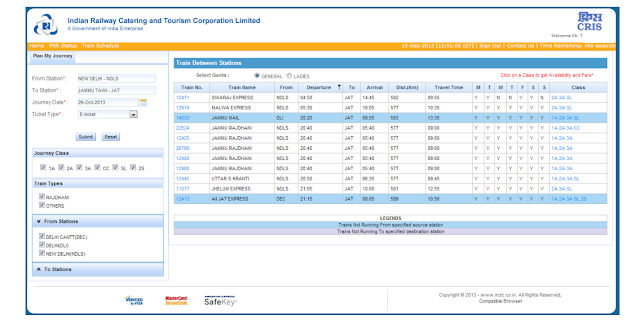
Step 3-> In this Page You can see the Timer is running at the corner (see image)
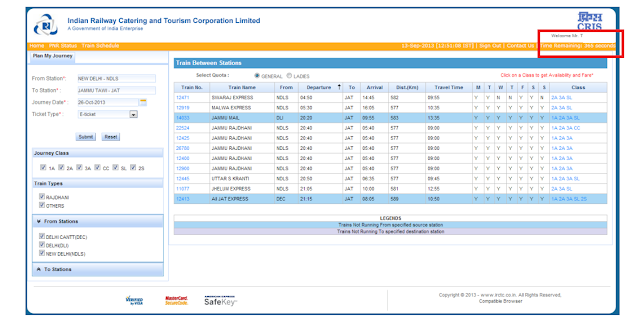
Step 4-> Wait for 10 am .. In between keep clicking on Submit button on some
interval of time until 10 am .
As you will see your timer is keep decreasing .... here is the trick
Step 5-> click F12 - inspect element will be open - click on console
and paste this code
$('#ctimer').html(100);
press Enter
You will see your timer time is now 100 sec .
Step 6-> Repeat step 5 when your timer is around 30 sec
Step 7-> At 10 am click on "Book Now" You will redirected to the passenger details page
Fill the information
Step 8-> click next and choose payment type n do the payment.
NOTE : IF you are not redirected to this next generation page then this trick will not work, Don't try to increase timer to 1000 sec or 500 sec . You'll be redirected to login page. Hope this trick will help you people to book your online tatkal ticket.
Cheers
Sunday, 1 September 2013
Learn To Hack !
"SERIOUSLY ITS VERY EASY".....
Before learning ethical hacking we must must have to well acknowledgement about to hacking tools & other environment.......
Then i will gonna to learn you all about how to became a ethical hacker & give you tips about security tools & cyber forensic......
So let us start from here :
There are many of hacking tools, platform "like Linux & other member of X-family" & many more software which attack on our system & over network environment. These are following given below :
- Vector social site attack & Site cloning.
- Ettercap I:e "man in middle attack".
- Sniffer, Network & Session Hijacking.
- Keylogger & Keystrocker.
- Phishing a website or Phishing E-mail.
- Site-clone & Spoofing network.
- Attack through cookies & inspect element coding & many DOS "Denial Of Services".
CHEERS
Friday, 19 July 2013
Friday, 12 July 2013
Thursday, 2 May 2013
Hey, I just downloaded WhatsApp Messenger on my Android. It is a smartphone messenger which replaces SMS. This app even lets me send pictures, video and other multimedia! WhatsApp Messenger is available for Android, iPhone, Nokia, Windows Phone and BlackBerry and there is no PIN or username to remember - it works just like SMS and uses your internet data plan. Get it now from http://www.whatsapp.com/download/ and say good-bye to SMS!

Friday, 11 January 2013
PORT NO. FOR REMOTE HOST
How to Find the Port Number of the Remote Host
Although the default port number for theRemote Desktop Connection software is3389, that port can be changed editing aspecific key in the Windows registry. If youwant to figure out what port number acomputer is using for incoming remotedesktop connections, you need to log in tothat computer locally, open the RegistryEditor and look at the key that sets up thatport for use in the computer.
Instructions
1. Log in to the computer that hosts the remote connection.
2. Click "Start" and then type "regedit" into the search box on the Start menu.
3. Go to "HKEY _LOCAL_MACHINE\SY STEM\CurrentControlSet\Control\TerminalServer\WinStations\RDP-Tcp" in the registry.
4. Note the value for the "PortNumber" registry key; this is the port of the remote host onthe computer.
Tuesday, 4 September 2012
ANDROID INTRODUCTION
What is Android ?
“Android is a software stack for mobile devices that includes an operating system, middleware and key applications”.
In other words, Android is a software bunch comprising not only operating system
but also middleware and key applications.
History Of Android
Android, Inc. was founded in California , United States in October, 2003 by Andy Rubin, Rich Miner , Nick Sears and Chris White to develop smarter mobile devices.
On August , 2005 GOOGLE acquired Android Inc. making Android Inc. a wholly owned subsidiary of Google Inc.
History Of Android
At Google, the team led by Rubin developed a mobile device platform powered by the Linux kernel In 2007, the Open Handset Alliance a consortium of several companies which included Google, HTC, Intel,LG,Motorola , Samsung, T-Mobile etc was announced.The goal of the Open Handset Alliance is to develop open standards for mobile devices.In 2008, 14 new members joined, including Sony Ericsson, Toshiba Corp, and Vodafone Group.
As of today OHA is group of 84 companies.
Android Market Share
•Android has captured a market share of 53% and is the topmost smartphone
•iOS of Apple is at second position with 29%
•Blackberry holds third spot with 10%
•Windows phone 7 holds 2%
Versions Of Android
Platform Codename :
.Android 1.5 Cupcake
.Android 1.6 Donut
.Android 2.1 Eclair
.Android 2.2 Froyo
.Android 2.3
.Android 2.3.2 Gingerbread
.Android 2.3.3
.Android 2.3.7
.Android 3.0 Honeycomb
.Android 3.1
.Android 3.2
.Android 4.0
.Android 4.0.2 Ice Cream Sandwich
.Android 4.0.3
Android Devices
Android devices come in all shapes and sizes. The Android OS can be seen powering the following types of devices:
. Smartphones
. Tablets
. E-reader devices
. Netbooks
. MP4 players
. Internet TVs
What is Android Market ?
Android Market(now called google play is an online software store developed by Google for devices running the Android operating system. It can be accessed via an application program called "Market", preinstalled on most Android devices, which allows users to browse and download mobile apps published by third-party developers.
Monetary Benefits
Developers may sell applications on the Android Market
Application developers receive 70% of the application price. The remaining 30% is distributed
among carriers and payment processors.Google itself does not take a percentage.
Architecture Of Android
Android Architecture Explained
The architectural diagram shows that the Android platform can be broken down into 4 sections:
Operating system
Middleware libraries
Application framework
Applications
Architecture Details
Operating System: At the very bottom of the Android stack is the operating system.
Android's OS is Linux based and performs tasks similar to a desktop computer OS. This
includes:
.Interfacing with the hardware through a set of device drivers (such as audio or video drivers)
. processing user input
.managing application processes, handling file and network I/O, and so forth
Middleware Libraries: The middleware includes libraries for many functions (data storage, graphics rendering, web browsing, and so on) and it also contains a special sub-section called the “Dalvik runtime.”
This is Android's special non standard JavaVirtual Machine (JVM) and its core Java application libraries
Application Framework:
A framework, as we know is a set of basic tools which help a developer to build more complex tools. The developers can access all framework APIs and manage phone’s basic functions like resource allocation, switching between processes or programs, telephone applications, and
keeping track of the phone’s physical location.
Applications:
There are 4 different types of applications available on most Android devices:
.core open source applications that are included as part of Android itself, such as the Browser, Camera, Gallery, Music,Phone proprietary Google apps that are not open source which are included with most official builds, including: Market, Gmail, Maps, YouTube and more handset manufacturer specific applications that are included on specific builds (such as AT&Ts own music player, Verizon's own Navigator, or Sprint's TV) third party applications that are available in the Android Market
Android Development Process
.java files
.class files
.dex (Dalvik executables)
.XML file,Image files
.apk file (Android package)
.aap(android asset packaging)
Android applications are primary written in the Java programming language. The Java source files are converted to Java class files by the Java compiler.Android provides a tool dx which
converts Java class files into a dex (Dalvik Executable) file. All class files of one application are placed in one compressed .dex file.
The .dex file and the resources of an Android project, e.g. the images and XML files are packed into an .apk(Android Package) file. The resulting .apk file contains all necessary data to run the Android application and can be deployed to an Android device
Thursday, 2 August 2012
SPEEDUP YOUR SYSTEM
1. Registry Tweaks:
Following topic contains a few registry tweaks to optimize your system performance and add a few useful extras:
Ultimate Collection of Registry Tweaks to Speed Up Windows 7
2. Right-click on Computer icon on Desktop and select Properties (or press WIN + Pause/Break keys). Now click on Advanced system settings link in left side pane (You can open it directly by giving sysdm.cpl command in RUN or start menu search box). Now click on Settings button in Performance section:
It'll open another window. Disable all unnecessary options in Visual Effects tab, you can leave following options enabled according to your requirements:
3. Open Windows Explorer and go to "Organize -> Folder and Search Options" and click on "View" tab.
Now disable following options:
4. Right-click on Computer icon on Desktop and select Manage (You can also open it directly by giving services.msc command in RUN or start menu search box).
Now go to Services & Applications -> Services. Here you can set a few unnecessary services to Manual, so that these services don't start automatically with Windows and you can get a faster startup.
Windows 7 Services Configuration: Turn Off / Disable Unnecessary Services to Optimize Performance
5. Type msconfig in RUN or Startmenu search box and press Enter. Now go to Startup tab and disable unwanted startup entries. You can disable your graphics card's driver utility, Sound Card utility, etc to speed up the system startup and to increase system performance.
6. Open Sound applet in Control Panel (or type mmsys.cpl in RUN or Startmenu search box and press Enter). Now go to Sounds tab and select No Sounds from Sound Scheme section. You can keep some of your favorite sounds enabled but make sure to set Exit Windows, Windows Log off, Windows Logon and Start Navigation to (None).
7. Also don't forget to:



heartly thankful 2 u !
PRABHAT GUPTA

Following topic contains a few registry tweaks to optimize your system performance and add a few useful extras:
Ultimate Collection of Registry Tweaks to Speed Up Windows 7
You just need to download the ZIP file, extract it and run the file. It'll ask for confirmation, accept it. Restart your system to take affect.
2. Right-click on Computer icon on Desktop and select Properties (or press WIN + Pause/Break keys). Now click on Advanced system settings link in left side pane (You can open it directly by giving sysdm.cpl command in RUN or start menu search box). Now click on Settings button in Performance section:
It'll open another window. Disable all unnecessary options in Visual Effects tab, you can leave following options enabled according to your requirements:
- Enable Aero Peek (If you want to use Aero Peek feature)
3. Open Windows Explorer and go to "Organize -> Folder and Search Options" and click on "View" tab.
Now disable following options:
- Display file size information in folder tips
- Hide extensions for known file types
- Show encrypted or compressed NTFS files in color
- Show pop-up description for folder and desktop items
4. Right-click on Computer icon on Desktop and select Manage (You can also open it directly by giving services.msc command in RUN or start menu search box).
Now go to Services & Applications -> Services. Here you can set a few unnecessary services to Manual, so that these services don't start automatically with Windows and you can get a faster startup.
Windows 7 Services Configuration: Turn Off / Disable Unnecessary Services to Optimize Performance
5. Type msconfig in RUN or Startmenu search box and press Enter. Now go to Startup tab and disable unwanted startup entries. You can disable your graphics card's driver utility, Sound Card utility, etc to speed up the system startup and to increase system performance.
6. Open Sound applet in Control Panel (or type mmsys.cpl in RUN or Startmenu search box and press Enter). Now go to Sounds tab and select No Sounds from Sound Scheme section. You can keep some of your favorite sounds enabled but make sure to set Exit Windows, Windows Log off, Windows Logon and Start Navigation to (None).
Also disable "Play Windows Startup sound" option to disable the sound clip which is played at login screen.
7. Also don't forget to:
- Defrag the hard disk regularly
- Install only necessary software
- Use the latest device drivers
- Keep your Windows up-to-date



heartly thankful 2 u !
PRABHAT GUPTA

hpy rakhi 2 all mah dear frnds
In the cookies of life, sisters are the chocolate chips.
happiest moment of mah lyf....
lov u 'n miss u lot all sister.
life of flux "series of changes"......
nxt tym i vl not gonna to loose dis memorable occasion.
Monday, 30 July 2012
How To Make VHD (virtual hard disk)
:- here is some easiest steps to make vhd












![sshot-2009-10-21-[01-36-53]](https://lh3.googleusercontent.com/blogger_img_proxy/AEn0k_tyQgyyAS5PsbjNZyOEkHgah7dH62Fv0lA8eXLUFekYIlKQ-doOaZa3EOuOPgDCjGoUstGwRsewvdbad4hbh7w-QtIOl7B6L_UEXTFXHNJJBDR36EYUwtu6aQTwQPeBF6whyLpfv3_SkLIvkM2N6A=s0-d)


![sshot-2009-10-21-[02-03-51]](https://lh3.googleusercontent.com/blogger_img_proxy/AEn0k_tUq8Z1u8mKnejVRAgh9EfcI4VOvUe60rl5cZIxTyTMi0Ckfi1HqF8CFbqgleE-tG3t-8aE9XqP57Tei6-TKoRWSRPnrRqnfvp1zjXty0yY26CBrxAJkV-MUoJ8ymzf5ugbYOv9FwB0NAaZWQNnxQ=s0-d)
1. open control panel,go to system & security & then click create & format partition.
2. move the mouse on logo which is on 2nd top allignment downward "view" named show/hide action pane & then disk management(more action).
3. in more action create vhd
4. browse the location(drive) you wanna to reside your VHD file.
5. give the size of the virtual hard disk in mb/gb/tb.
6. select the virtual hard disk format (dynamically expanding/fixed size).
7. initialize the disk In Disk Management you will see the virtual drive listed as unallocated space.
8. To begin using it you’ll need to Right-click and select Initialize Disk.
9. In the initialize disk box just keep MBR selected and hit OK.
make new simple volume after right click on unallocated space.
10. your virtual hard disk is now ready to use.
11. open your my computer & now you can use the disk.
graphically:-
This is a cool new feature that will let you use the disk as you would any type of real disk. You can encrypt it, share it out to other systems, store files to it…however you would use an extra disk connected to your system.
use it. nxt tym i vl lrn u HOW TO MAKE VIRTUAL RAM.
tnx a ton.
only urs
PRABHAT GUPTA
Subscribe to:
Posts (Atom)














.JPG)






